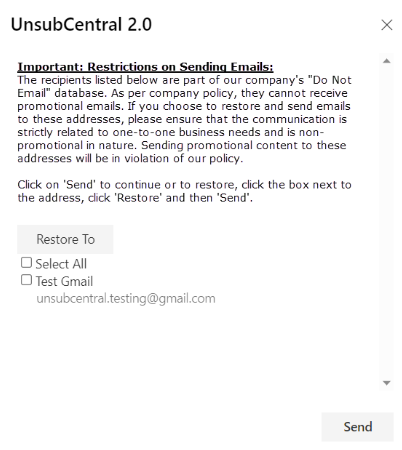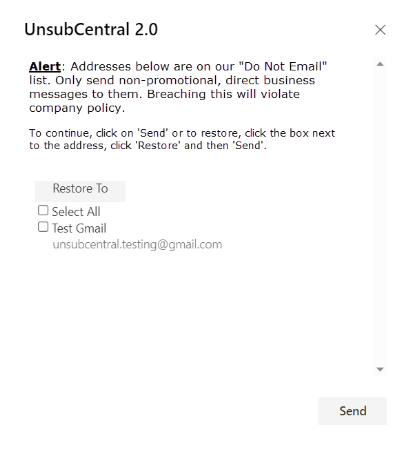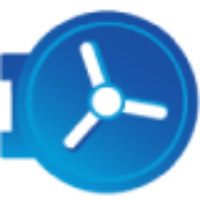Outlook Add-in Summary guide
Platform: UnsubCentral (USC)
Feature: Outlook Add-in
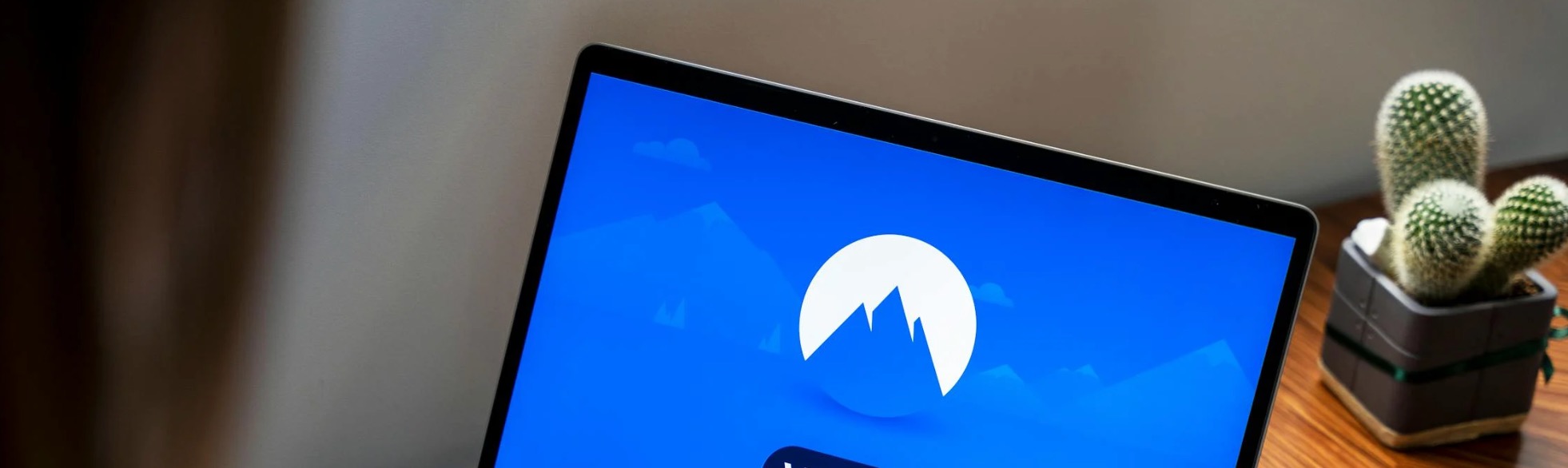
Admin Installation
In most cases, a custom manifest file provided by the UnsubCentral team is required for installation.
Before proceeding, ensure that your system meets the minimum requirements for running Office add-ins. You can find detailed requirements and installation guidelines in the following Microsoft resources:
User Installation
The individual user-level installation process is detailed here. You can also watch our installation video below for a visual walkthrough:
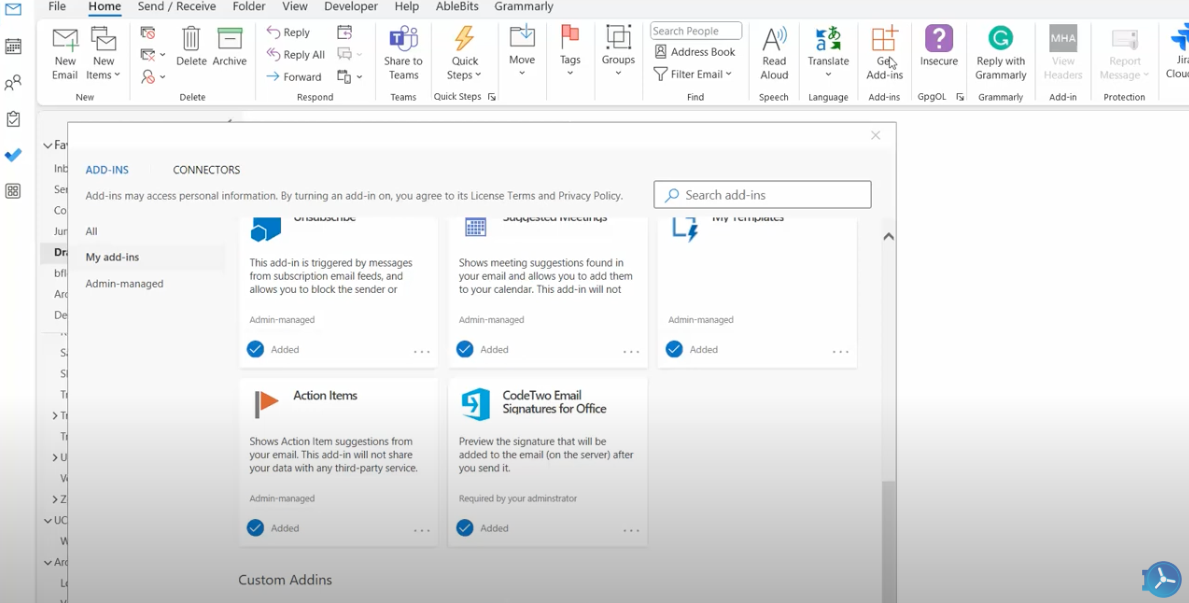
Version Descriptions
The Outlook Add-in will be implemented starting from version 2.2.0. Any updates made to the custom Add-in will require a new version for Outlook to recognize the changes. See the example below:
<Version>2.2.0.</Version> 2: Outlook custom manifest (this would increase on each custom manifest change as required by Microsoft) e.g. 3.2.0, 4.2.0 etc 2: External email auto check 0: No email body content check <Version>2.2.1.</Version> 2: Outlook custom manifest (this would increase on each custom manifest change as required by Microsoft) e.g. 3.2.1, 4.2.1, etc 2: External email auto check 1: Email body content check |
Sending an Email
The following outlines the default configuration behavior, though the tool can be customized for each client.
1. Sending an email to external recipients
External addresses only within To, Cc or Bcc will be automatically checked when hitting ‘Send.’
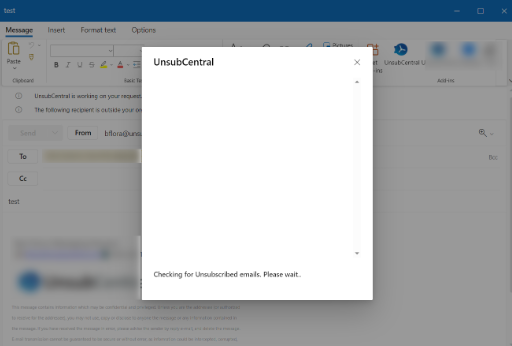
2. Address(es) on the do not email list or matches suppressed domain if set up (For example)
A pop-up will indicate the address(es) on the do not email list.
Accept: Click Send within the add-in pop-up to proceed, excluding the removed address(es) on the DNE list.
Override: If the email is essential for 1:1 business communication (i.e., non-promotional), check the box(es) next to the necessary address(es), click Restore to, and then Send (refer to the screenshot below and video here).
All are logged for audit purposes.
Custom text can be added here to provide further clarification for the sender.
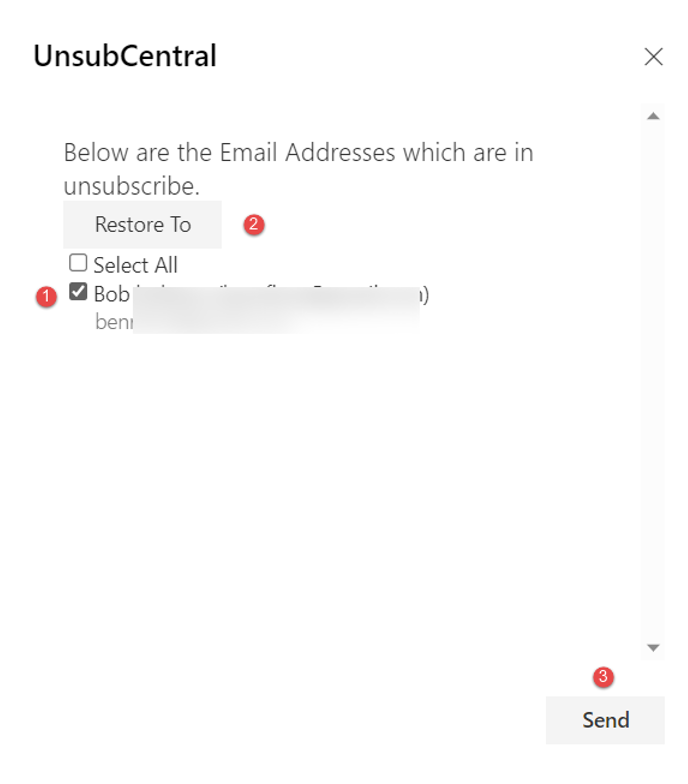
Outlook Add-in to Database Connectivity
3. Outlook Add-in cannot connect or check times out after a set timeout e.g. 15 seconds.
A pop-up will provide an option to retry or skip by agreeing the email is necessary for 1:1 business communication i.e., non-promotional
All are logged for audit purposes.
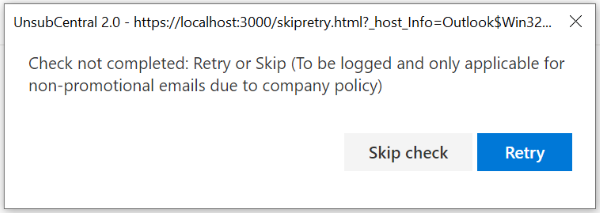
Outlook Add-in DL Group or Contact List
4. Outlook Add-in pop-up for DL Group or Contact List
A pop-up will provide a notice that the group needs to be expanded so the check can be completed before they continue
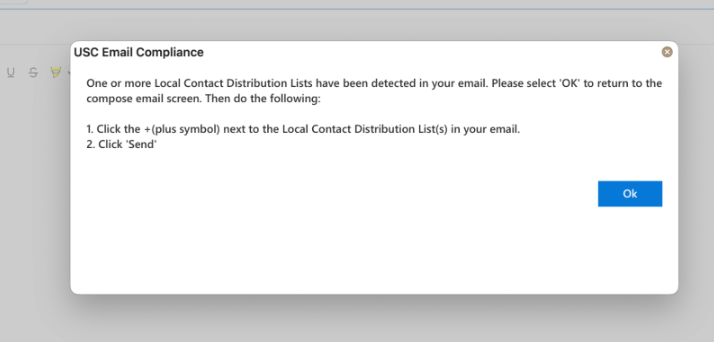
Additional Troubleshooting
Click to view the full process.
Problem Statement | Outlook Add-in will not load after hitting send |
Resolution |
|
Problem Statement | Outlook Add-in Pop Up is not going away |
Resolution |
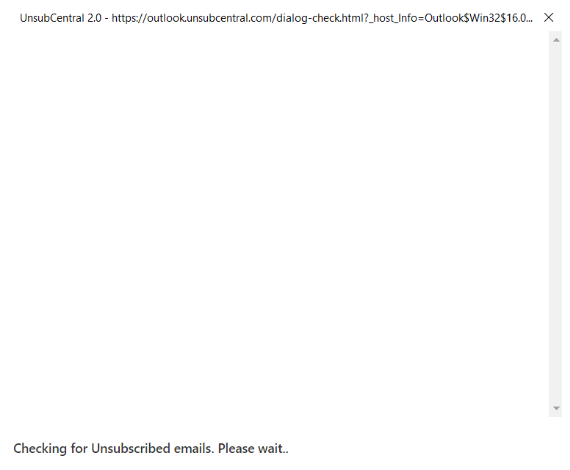 |
Problem Statement | Outlook pop-up does not display text when trying to send to a group with an external sender |
Resolution |
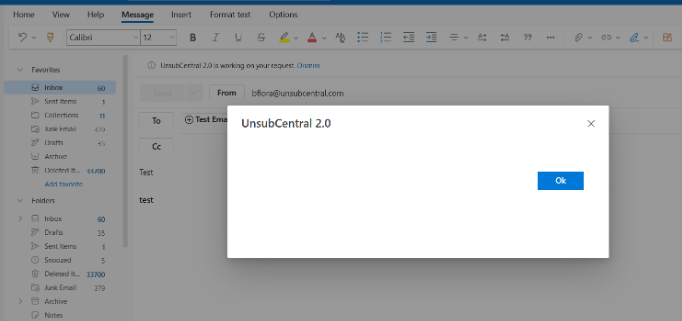 |
Admin UI System Standard Reporting
Outlook Add-in Reporting + Time Frame Settings
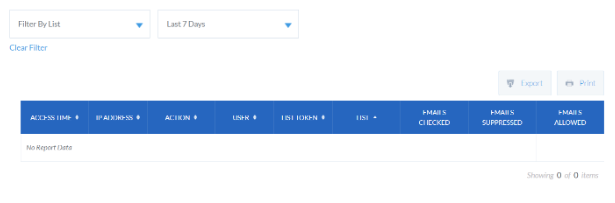
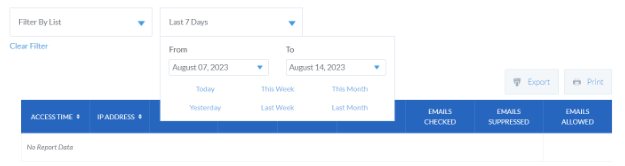
Exporting of Outlook Add-in Activity Report

Example Custom Text for Add-in