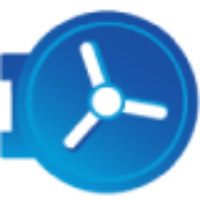Outbound Add-in Email Compliance Filter Troubleshooting
Platform: UnsubCentral (USC)
Feature: Outlook Add-in
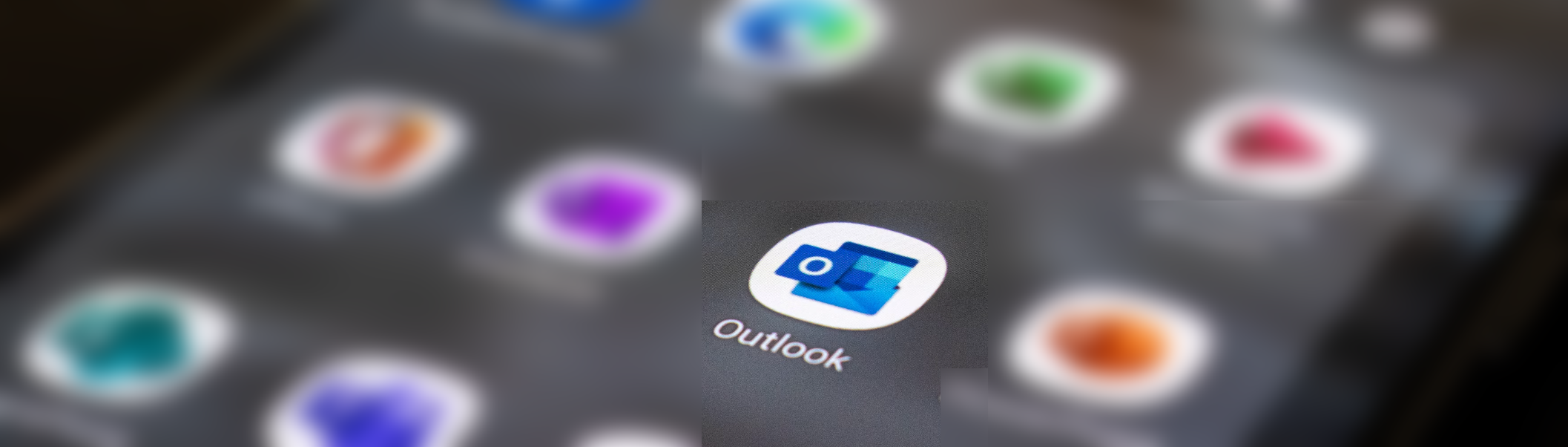
Steps to Follow
Problem Statement |
Most Common after Add-in Installation or Update If the Outlook add-in does not fire the check (you should see a pop-up) or gets stuck / doesn't complete the check as the pop-up does not go away. |
Resolution | 1. Close Outlook application. 2. Clear the cache for your Internet Explorer or Edge browser. 3. Navigate to File > Options > Mail in Outlook and in the 'Send messages' section, click on Empty Auto-Complete List. 4. Next, you may also have the user refresh their machine's Refresh Group Policy. 5. Lastly, if Steps 1-4 does not resolve, you may try the detailed steps to clear the WEF Folder:
Please test prior before executing for a live user. However, clearing the entire WEF folder we have experienced is safe and effective for troubleshooting add-in issues, as it allows Outlook to reset all add-in settings without risking user data or general Outlook configurations. |
Problem Statement | Invalid token error |
Resolution | Close the composed message and retry. If the issue persists, then complete Step-1 above by clearing cache and restarting Outlook. |
Problem Statement | If the above-mentioned reports continue after Step-1 resolution, does the issue still persist in Outlook Webmail? | |
Resolution | Yes? | What other Outlook Add-Ins are in play and does disabling them resolve the issue?
Watch this video to manually run the tool. |
No? | Try repeating resolution in Step-1 again. If the issue persists, then we need to determine what steps are needed to validate our solution:
| |
Problem Statement | If the client reports Outlook Add-in not working for all users |
Resolution | We must escalate to L2 immediately for them to follow the review process. |
Other Microsoft Noteworthy troubleshooting articles