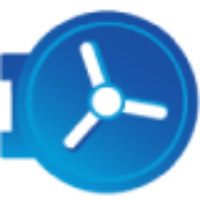How-To: Set Up SMTP Routing from USC (Inbound)
Platform: UnsubCentral (USC)
Feature: Google Workspace Routing Rules

Steps to Follow
Open Routing Options
1. Within the Apps section, select Gmail from the Google Workspace menu.
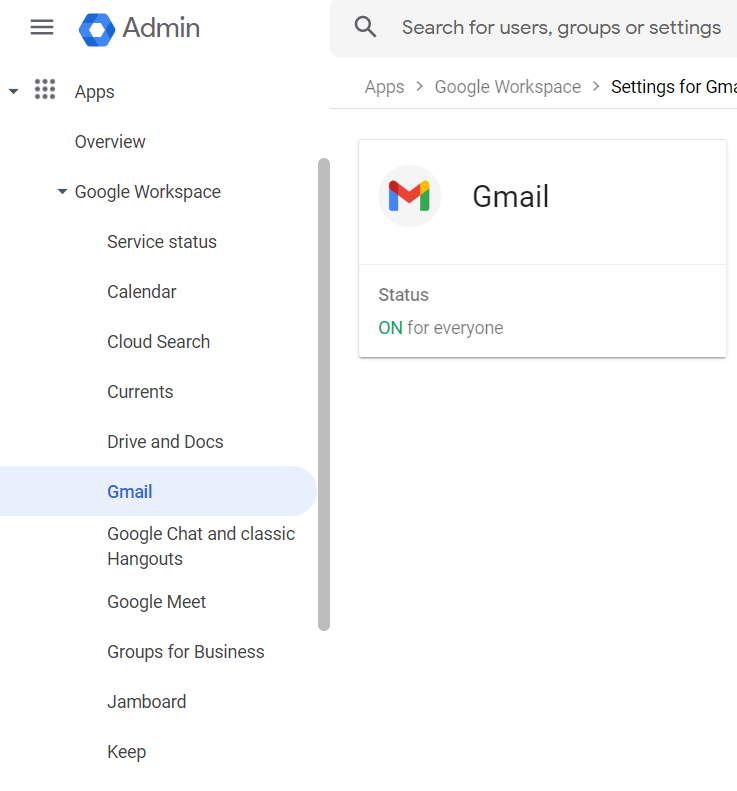
2. Next, in the Settings section, select the Routing option to specify when an email is relayed out to the service.
Add Routing Rule
3. To create a new rule in the Routing settings, scroll down to the SMTP relay service rules and click on Configure.
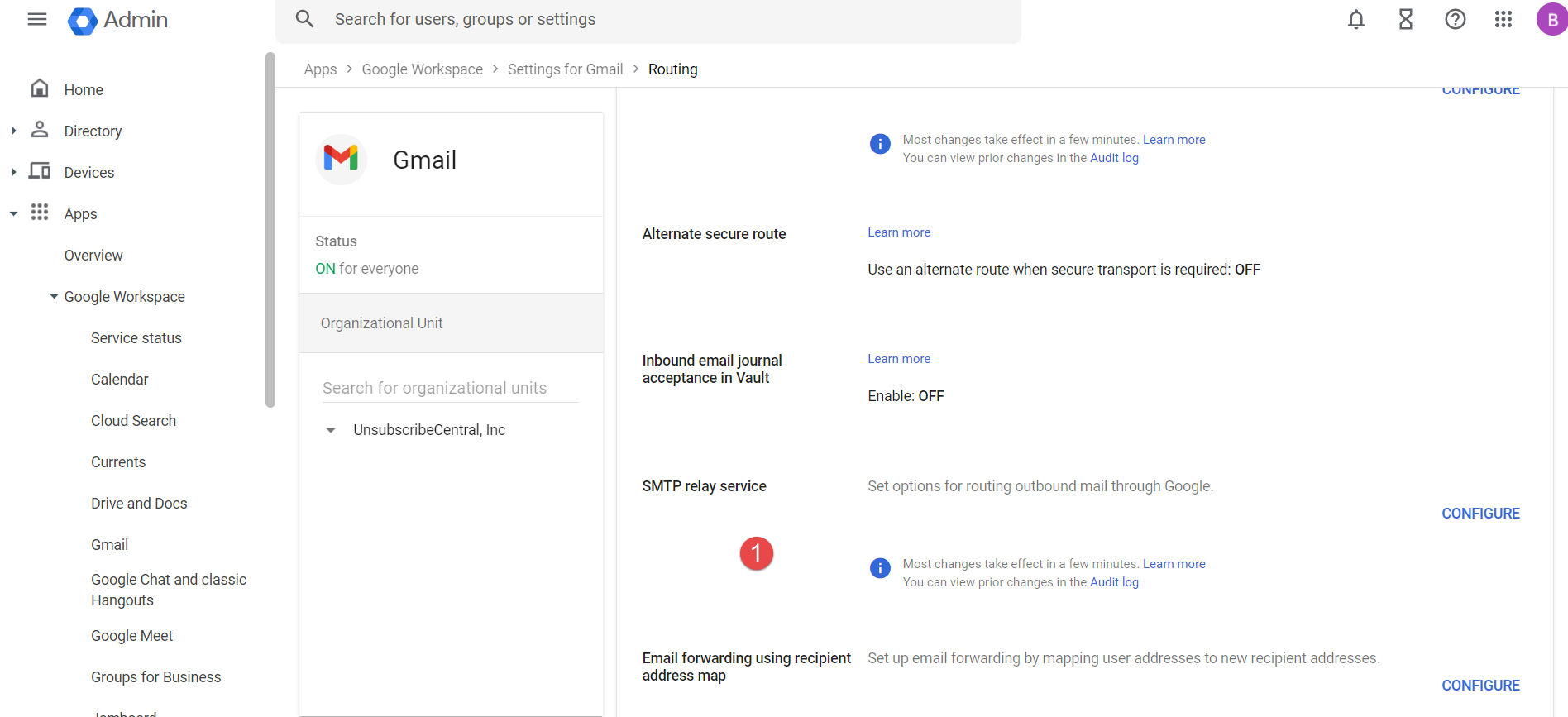
4. Within the new window that appears, type a description that helps you identify the rule. In our case, we have used UnsubCentral Relay Approval IP ranges.
Add UnsubCentral IP addresses
5. For Allowed Senders, select Only Registered Apps users in my domains from the dropdown.
6. To allow mail from UnusbCentral to be relayed in the Authentication section, click on the Only accept mail from the specified IP addresses checkbox.
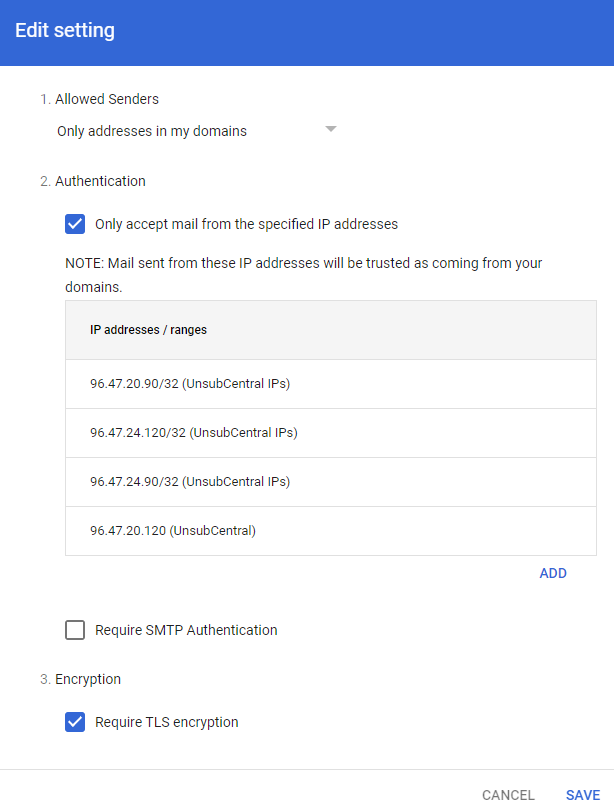
7. You must add the following IP ranges for this rule:
96.47.20.90/32 (UnsubCentral IPs)
96.47.24.120/32 (UnsubCentral IPs)
96.47.24.90/32 (UnsubCentral IPs)
96.47.20.120 (UnsubCentral IP)
Set Encryption
8. Scroll further down to the Encryption Section and select the Requires secure transport (TLS) checkbox.
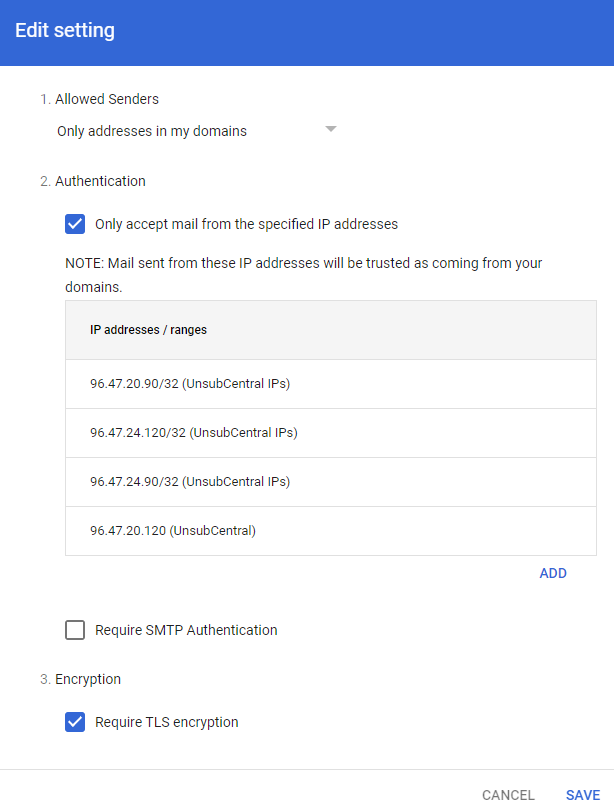
9. To apply all these changes made, click on Save.
Related Articles
How-To: Set Up a Host in Gmail